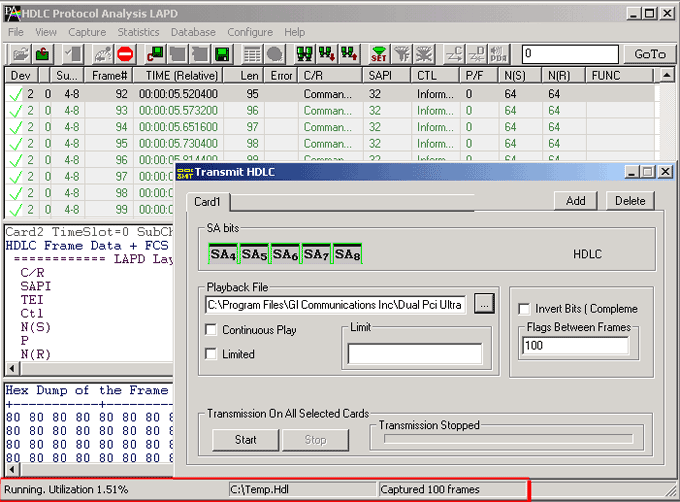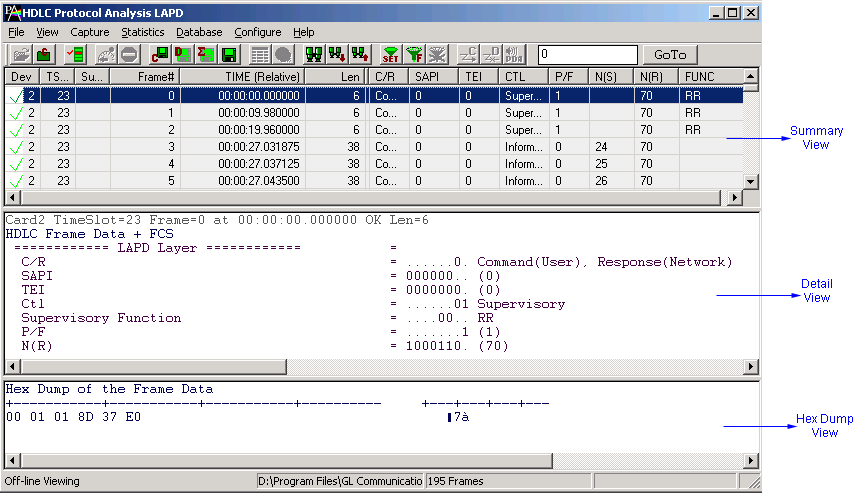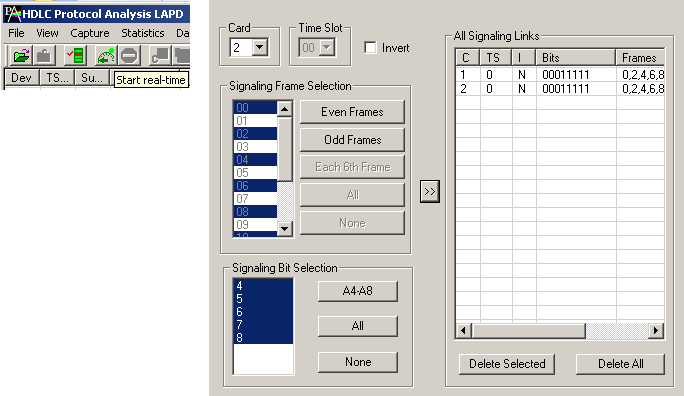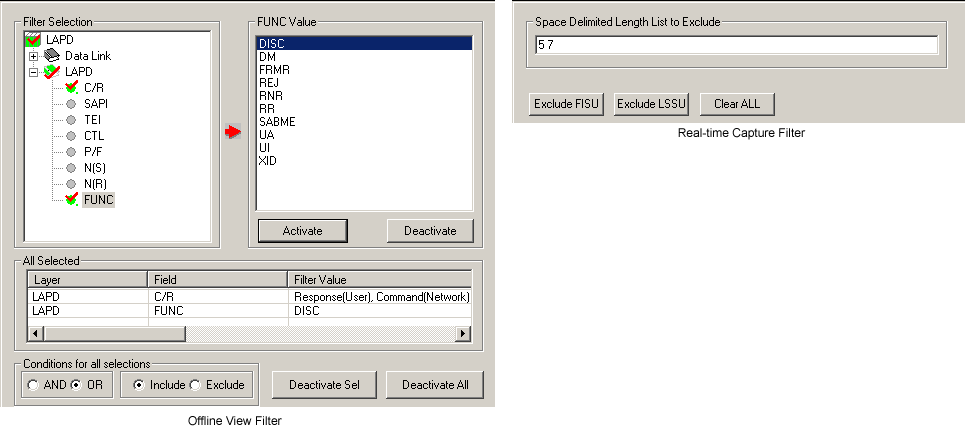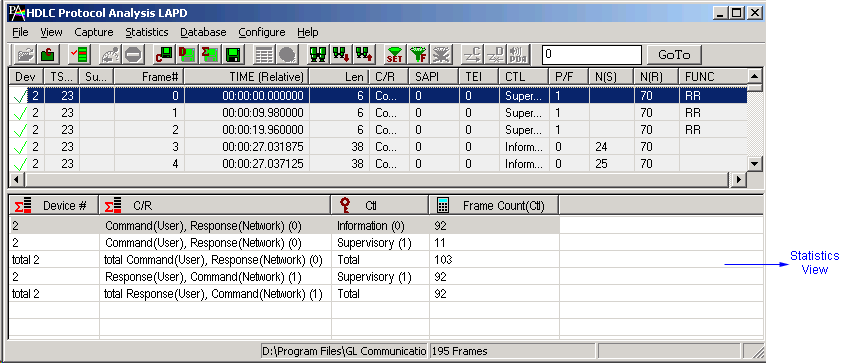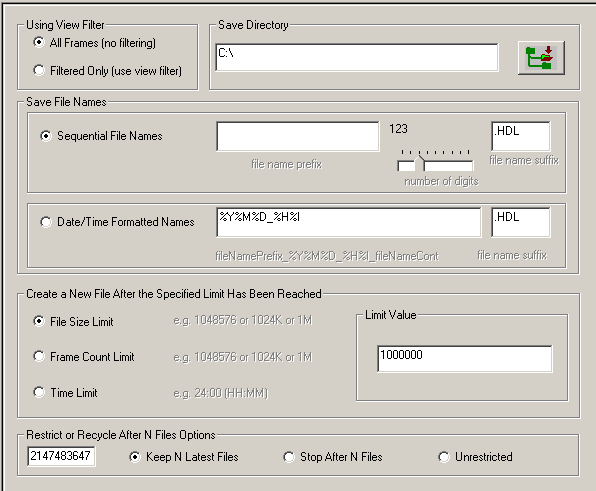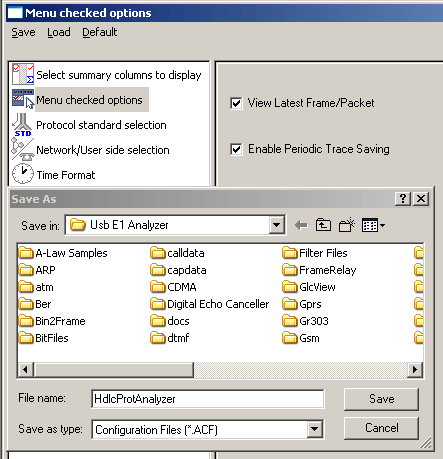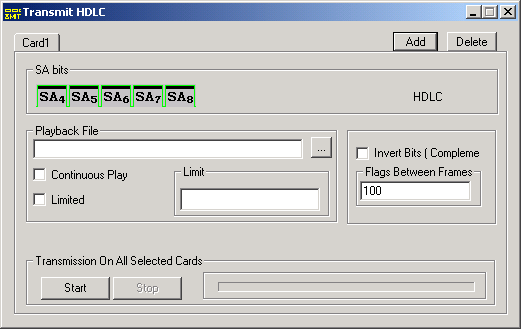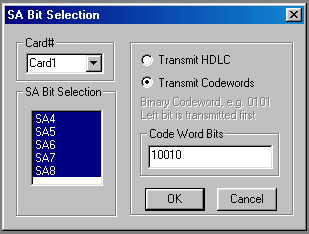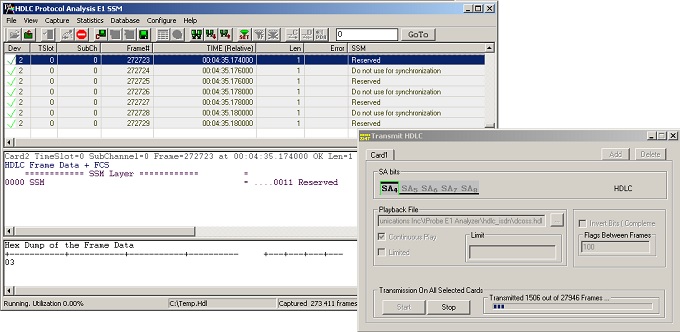SA HDLC and SSM Protocol Analysis
Overview
Timeslot 0 of every basic frame is reserved for basic frame alignment and contains either a Frame Alignment Signal (FAS) or a Non-Frame Alignment Signal (NFAS). FAS and NFAS occur in timeslot0 of consecutive basic frames. Bits four to eight of the NFAS (i.e., Sa4 - Sa8) are additional spare bits generally called as Signaling Associated (Sa) bits.
The HDLC frames can be transmitted on timeslot 0 Sa bits (bits 4-8 of the non-frame alignment signal) and can operate at 4,8,12,16 or 20 kbit/s depending on which Sa bit is selected.
GL's Sa Bits HDLC Analyzer performs Sa Bits HDLC protocol analysis on E1 timeslot 0 during real-time and off-line. Users can capture stream of Sa Bit HDLC frames on the selected even or odd frames of the E1 multiframe on timeslot 0. Captured information can be saved to disk for later off-line analysis. Both real-time and off-line analysis presents summary and detailed views of Sa Bit HDLC decode information. Captured frames can later be used for traffic simulation using the Sa Bits HDLC transmit application.
GL Communications support the following types of Sa Bit HDLC analyzers:
- Real-time Sa Bit HDLC Analyzer (Pre-requisites: GL's field proven E1 or T1 internal cards or Laptop E1 or T1 external units, required licenses and Windows Operating System)
- Offline Sa Bit HDLC Analyzer (Pre-requisites: Hardware Dongle, and Windows Operating System)
In addition, the following Sa Bit HDLC applications are supported that further help in transmitting and capturing pre-defined Sa Bit HDLC frames
SA HDLC Main Features
- Supports decoding of LAPD, LAPF, LAPD+IP, LAPX+IP protocols.
- Displays Summary, Detail, Hex-dump, Statistics, and Call Trace Views, the contents of this view can also be copied to clipboard.
- Summary View displays selected frames, sub channel, frame#, device#, time relative, length, and so on.
- Detail View displays decodes of user-selected frames from the Summary View.
- Hex dump View displays raw frame data as hexadecimal and ASCII octet dump the contents of this view can also be copied to clipboard.
- Statistics View displays statistics based on frame count, byte count, frames/sec, bytes/sec etc for the entire captured data.
- Supports filtering and search features based on C/R, SAPI, TEI, CTL, P/F, N(S), N(R) and FUNC.
- Any protocol field can be added to the summary view, filtering, and search features providing users more flexibility to monitor required protocol fields.
- Remote monitoring capability using GL's Network Surveillance System.
- Status bar displaying information regarding running percent utilization, Number of frames captured, CRC errors and Frame errors etc.
- Exports Summary View information to a comma delimited file for subsequent import into a database or spreadsheet.
- Capability to export detail decodes information to an ASCII file.
Additional features supported by real-time Sa Bits HDLC analyzer are:
- HDLC frames can be transmitted/captured on selected Sa bits (bits 4-8 of the non-frame alignment signal) and can operate at 4,8,12,16 or 20 kbit/s depending on which Sa bit is selected.
- Supports inversion/non- inversion of the data.
- Real-time capture filter can be set for filtering frames based on frame length.
- Multiple streams of SaBits HDLC traffic on various T1 E1 channels can be simultaneously decoded with different GUI instances.
- Captured frames can later be used for traffic simulation using Sa BIT HDLC Transmit/Playback application.
Additional features supported by Offline Sa Bits HDLC Analyzer:
- Trace files for analysis can be loaded through simple command-line arguments.
- Multiple trace files can be loaded simultaneously with different GUI instances for offline analysis.
Supported Protocols
The supported protocol standards in V5 analyzer is ITU Q.921.
| Supported Protocols | Specification Used |
|---|---|
| LAPD | Decodes Layer 2 as Link Access Protocol on the D-channel (LAP-D) |
| LAPF | Decodes Layer 2 as Link Access Procedure/Protocol (LAPF) as defined in the ITU Q.922, an enhanced LAPD with congestion control capabilities |
| LAPD+IP | Decodes Layer 2 as Link Access Protocol on the D-channel (LAP-D) Layer 3 as Internet Protocol (IP) |
| LAPX+IP | Dumps Layer 2 Link Access Protocol data & decodes Layer 3 as Internet Protocol (IP) |
| Cisco HDLC (cHDLC) | Decodes Layer 2 similar to LAPD (address, control and protocol code) with encapsulated higher level protocol decodes (Internet Protocol etc.) |
For more details, visit Protocol Glossary webpage
Summary, Detail and Hex dump Views
Sa Bits HDLC Analyzer application is invoked from the main menu of GL's E1 Analyzer for real-time analyzer. The offline Sa Bits HDLC analyzer is invoked from the installation directory of the offline Sa Bits HDLC Analyzer. The analyzer displays, Summary, Detail, and Hex dump View in different panes. Summary View displays Device No, Time Slots, Sub Channel, Frame Number, Time, Frame Length, Frame Errors, C/R, CTL, P/F, SAPI N (S), N(R), etc. for all frames. User can select a frame in Summary View to analyze and decode each frame in the Detail View. Hex dump view displays the captured data for the selected frame in hex format.
Real-time and Offline Analysis
User can capture and analyze Sa Bit frames using real time feature and can record and filter traffic into a trace file. The recorded trace file can be used for offline analysis or exported to a comma-delimited file, or ASCII file. Real-time capturing requires user to specify even or odd frames on a timeslot, signaling links, and bit inversion. Recorded trace file can be played back on E1 using Sa Bits HDLC file playback option.
Filtering and Search
Users can record all or filtered traffic into a trace file. Filtering and Search capabilities is an important feature of Sa Bits HDLC analyzer s/w. These features isolate certain specific frames from all frames in real-time as well as offline. Users can specify custom values for frame length to filter frames during real-time capture. The frames can also be filtered after completion of capture according to C/R, CTL, P/F,SAPI, N (S), N(R), and more. The criteria for filtering can be set by user and a separate GUI is provided for that. Similarly, Search capability helps user to search for a particular frame based on specific search criteria.
Statistics View
Statistics is an important feature available in Sa Bits HDLC analyzer and can be obtained for all frames both in real-time as well as offline mode. Numerous statistics can be obtained to study the performance and trend in the Sa Bits network and it is based on protocol fields and different parameters.
Enhanced Trace Saving Options
Users can control the captured trace files by saving the trace using different conventions such as trace files with user-defined prefixes, trace file with date-time prefixes, and slider control to indicate the total number of files, file size, frame count, or time limit. This feature also allows the captured frames to be saved into a trace file based on the filtering criteria set using display filter feature.
Save/Load All Configuration Settings
Protocol Configuration window provides a consolidated interface for all the important settings required in the analyzer. This includes various options such as protocol selection, startup options, stream/interface selection, filter/search criteria and so on. Any protocol field can be added to the summary view, filtering, and search features from this GUI providing the users more flexibility to monitor required protocol fields. All the configuration settings done in any of these options can be saved to a file, loaded from a configuration file, or user may just revert to the default values using the default option.
SA HDLC Playback
The SA Bits HDLC Playback provides HDLC and/or codeword transmission using SA bits on E1 line(s). Files captured by the SA Bits HDLC Analyzer can be replayed using this application on one or multiple E1 lines. Code words can be specified via user interface.
The SA HDLC playback main screen allows the user to selecting card (line), SA bits and make a choice either to transmit HDLC frame transmission or
Codewords transmission by clicking 'Add' in the main screen.
There are various options with which HDLC transmission could be done such as:
- Continuous play (after end of last frame, the first frame is transmitted) with manual intervention to terminate.
- Limited option to limit the number of frames to user defined value.
- Invert bits specification conversion.
- Option to specify 'Flags between frames'.
After specifying various parameters, the selected SA bits would be displayed.
Starting and stopping transmission
After Code words and/or HDLC Information has been specified, the application is started. Transmission stops automatically only when HDLC frames are transmitted (no code words) and no continuous play has been selected. Playback stops when the file end or frame limit has been reached. In this case flags are transmitted at the end.
If the transmission is interrupted by clicking on the 'Stop' button, it is not guaranteed that flags will be transmitted. When mix of Code words and HDLC frames is transmitted the Codeword transmission does not stop until the 'Stop' button is clicked.
Automated Testing of Sa Bit HDLC using Client Server
Receiving and transmitting Sa Bit HDLC frames can be accomplished using SaBitsFunc WCS module. The GL's Windows Client Server application allows script based test environment to facilitate remote access and automation. For more information on this, please visit SA Bits Tx/Rx Functionality in WCS and Client Server web pages.
SSM Analyzer
GL’s Synchronization Status Message (SSM) analyzer operates in accordance with G.704 standard and analyzes 4 bit long SSM messages received over E1 San bits in time slot 0. The SSM Analyzer is licensed along with SA bits HDLC transmit and analysis modules using the same part number.
Bridge and Monitor Connections
- Monitor from a DSX-Patch Panel
- Bridge Mode Connections for Monitoring T1 E1 Signals for RJ-45
- Bridge Mode Connections Alternative Method
- RJ-45 Connections
Resources
Note: PCs which include GL hardware/software require Intel or AMD processors for compliance.
Please Note: The XX in the Item No. refers to the hardware platform, listed at the bottom of the Buyer's Guide, which the software will be running on. Therefore, XX can either be ETA or EEA (Octal/Quad Boards), PTA or PEA (tProbe Units), XUT or XUE (Dual PCIe Express) depending upon the hardware.
| Item No. | Item Description |
| XX095 | E1 Real-time SA Bit HDLC Analysis |
| OLV095 | E1 Offline/ Remote SA Bit HDLC Analysis |
| Related Software | |
|---|---|
| XX650 | File based HDLC Record/Playback over SA-bits |
| XX120 | SS7 Analyzer Software (T1 or E1) |
| XX130 | Real-Time Frame Relay Protocol Analyzer (T1 or E1) |
| Related Hardware | |
| PTE001 | tProbe™ Dual T1 E1 Laptop Analyzer with Basic Analyzer Software |
| TTE001 | tScan16™ Express Card |
| FTE001 ETE001 |
QuadXpress T1 E1 Main Board (Quad Port– requires additional licenses) OctalXpress T1 E1 Main Board plus Daughter Board (Octal Port– requires additional licenses) |
| XTE001 | Dual T1 E1 Express (PCIe) Boards (requires additional licenses) |
 Back to Protocol Analysis Index Page
Back to Protocol Analysis Index Page