Network dial-up Access for Remote Users
Overview
Configuring dial-up access allows a remote user to dial and connect remotely to test PC with GL's analysis & simulation tools. A dial-up network connection enables you to connect to a test PC on a remote network via phone line bypassing the LAN /WAN complex security issues. Security issues are minimized because you have exclusive use of a telephone line connected to the test PC.
This option is especially useful when your test PC (acting as Server) is not on a network, or is only on a private network and has a modem. This option provides you with a secure dial-up connection to GL's services.
The following provides a description to set up client and server sides of PC's, to allow clients to remotely dial into a host computer, to copy files, and even run applications.
Requirements
Remote User (Client)
- A computer with modem installed and configured
- A telephone line
- VNC viewer installed for controlling the test PC remotely
Test PC (Server)
- A computer with modem installed and configured
- A telephone line - Phone number of which is communicated to client
- Configured as FTP server to allows access to folders (ex: Reports, Results,...)
- Configured with VNC Server service - VNC Server should be configured to "No Authentication"
- Firewall should be turned off on the Server PC
Operation - An Overview
Before you can create a Dial-Up Networking connection on client PC, the following information is required:
- The phone number connected to remote server
- The host name of the remote server
- The network protocols installed on the remote server
- The type of remote server you want to connect to (Computer running Microsoft Windows Host name and/or IP address of a remote access server)
Server Side Dial-Up Setup
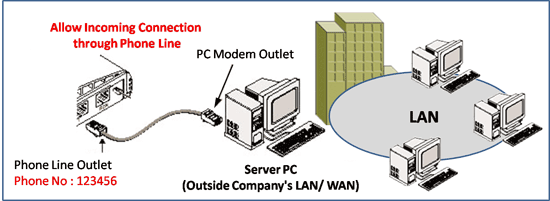
Connect the test PC on the remote network to dedicated phone line via its modem. Allow the Test PC to accept all incoming connections through dial-up. The connection on the server side has been set up to allow client access to its folders using FTP URL (Ex: ftp://remote-pc). In addition, set the connection to use the DHCP and assign dynamic IP address to the client.
Client Side Dial-Up Setup
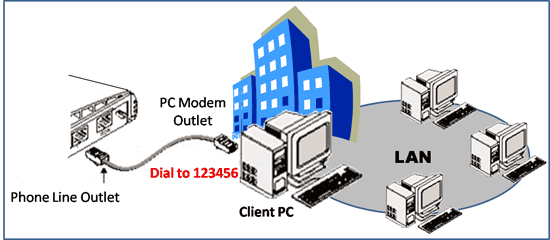
At the client PC, setup dialup connection using the phone number, valid User Name, and Password of the host computer. The Client Access dial up creates a DHCP connection to the server.
Once the call is established and to verify the connection is working correctly from the Dial-in client ping the address from the command prompt and also ping the remote client.
Remote Operation VNC
It is necessary for the VNC server to be running on the test PC (server) which allows the clients to start, configure, and control applications.
To access the server PC, use the following method,
- Download VNC Viewer from one of these links
http://www.realvnc.com/products/free/4.1/download.html - this is the free edition of VNC
or
http://www.realvnc.com/cgi-bin/download.cgi?product=enterprise4/winvnc - this is the enterprise edition of VNC, and you may have to purchase it
Enter the following IP address of the Test PC into the VNC Viewer dialog box to connect to the server PC - Enter the following
username
password (blank) - From the VNC drop down menu, select "options" and set for "medium" colors rendition.
You should get access to the server unit.
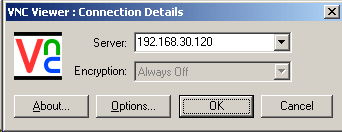
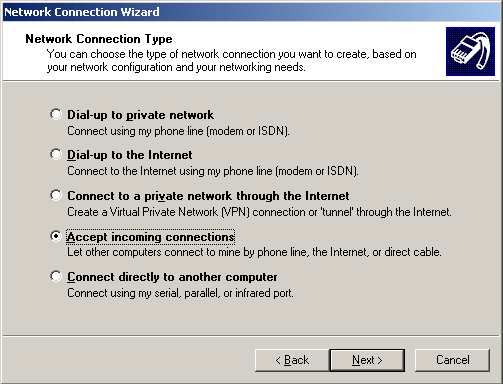
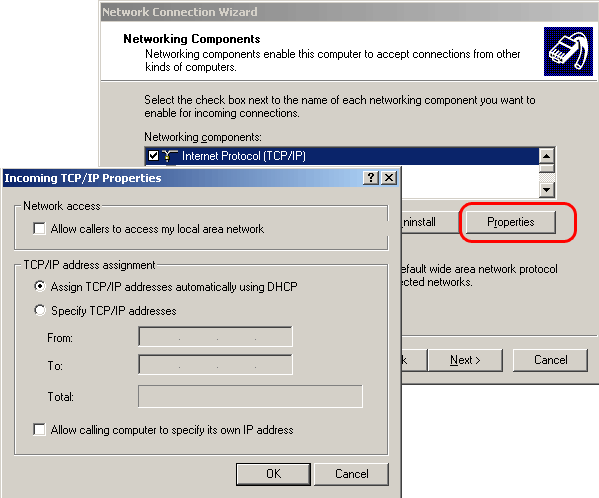
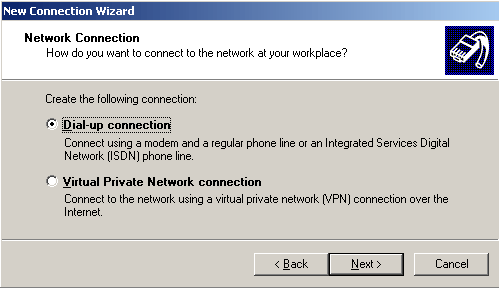
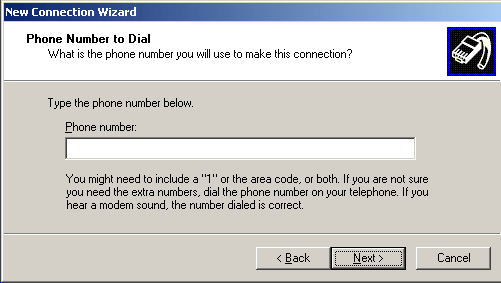
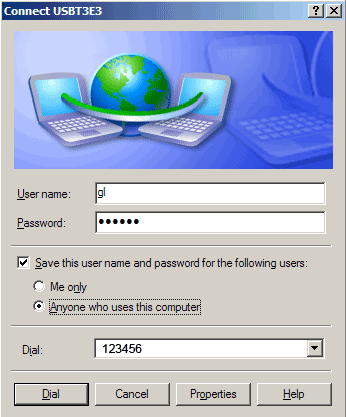
 Back to GL Products Online and Interactive Demo Main Page
Back to GL Products Online and Interactive Demo Main Page