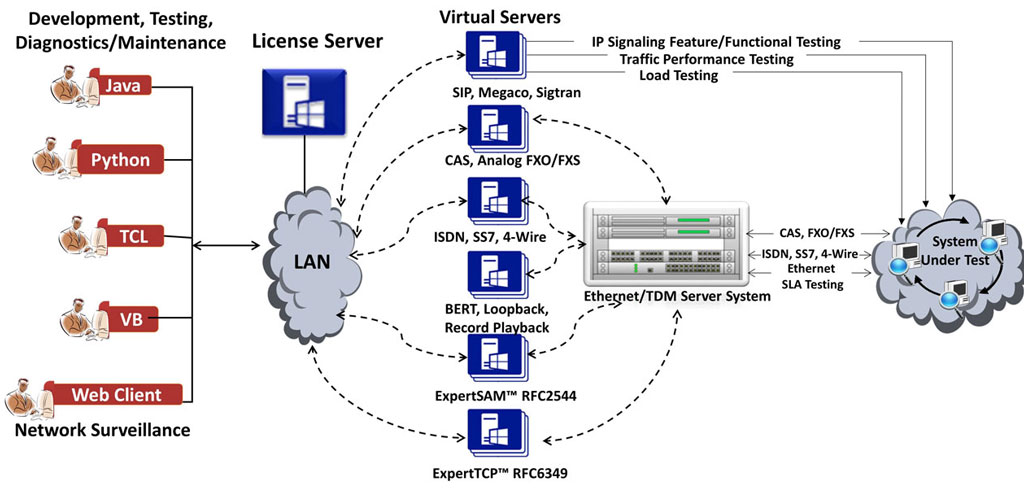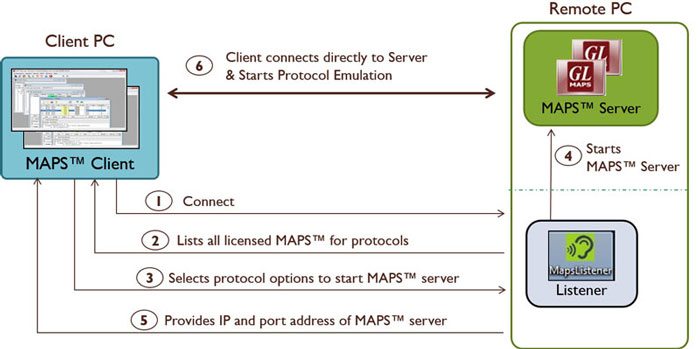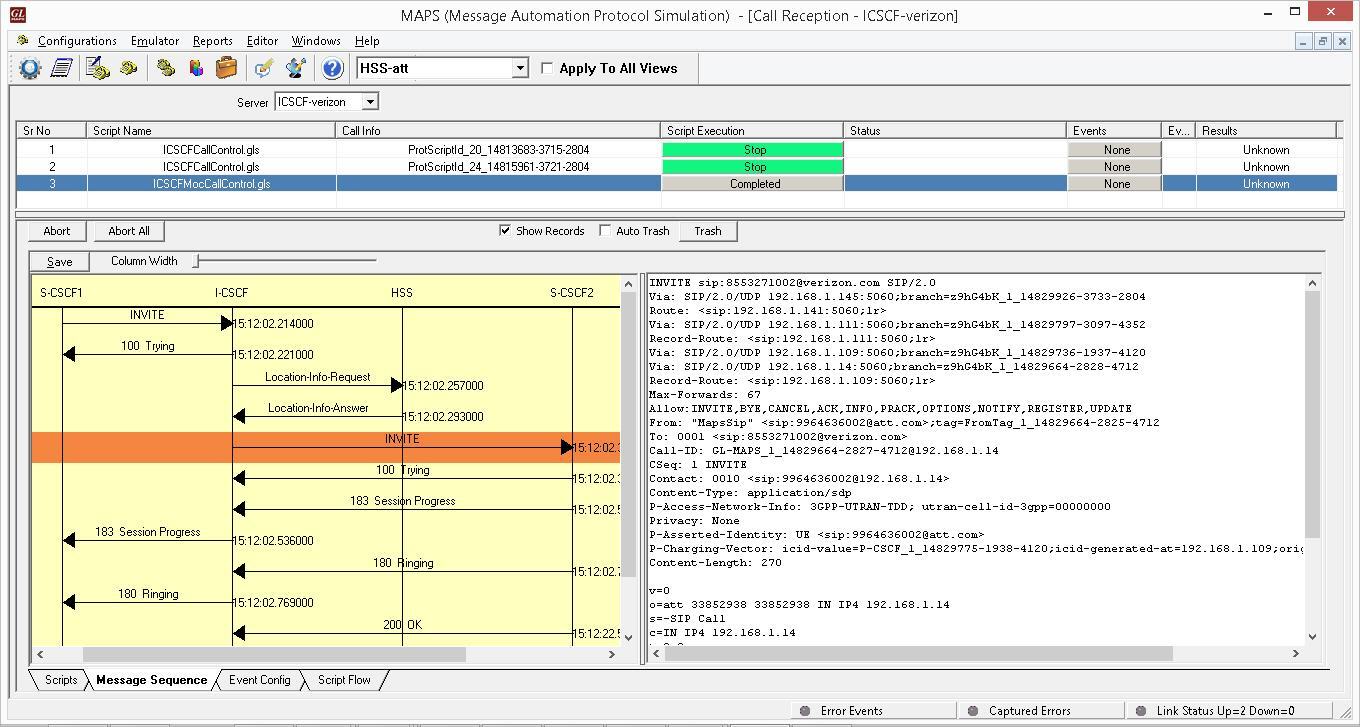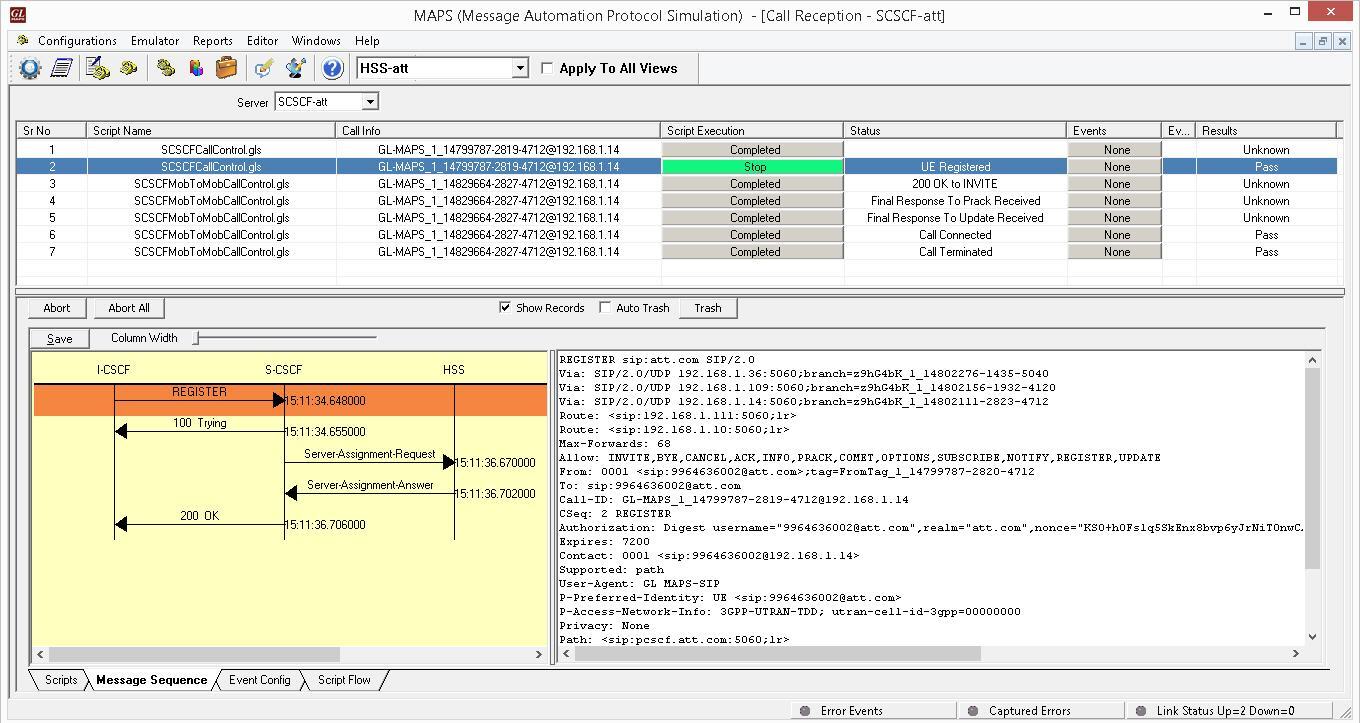Overview
The Remote MAPS™ feature is a client server module, designed for multi-node multi-interface simulation from a single GUI. The application has the ability to remotely control multiple MAPS™ Servers running on different PCs from a single remote client application. It is also possible for multiple clients to remotely control MAPS™ applications running on single server, from any of the remote client application. One or more MAPS™ applications can be installed on MAPS™ Server system. With this practically all the nodes (network elements) associated with a protocol, including protocol standards and subscriber profiles can be remotely controlled from a single remote client. The Remote MAPS™ Client application communicates with the multiple MAPS™ Server via Listener over TCP/IP.
Each MAPS™ Server is configured with multiple users. The Admin user has the privileges to start the Testbed setup and control the user access to configuration files. Other remote users can use the subscriber configuration files to simulate signaling and traffic.
GL’s MAPS™ provides an advanced full-fledged network environment that enables user to test their applications, devices, and services on simulated network environment prior to deployment on a real-time network. It can be used to simulate all or specific network elements using simple ready-to-use testbed setup.
Features
- A single Remote Client GUI to remotely control/monitor all the network interfaces and elements simulated by MAPS™ Servers; one or more MAPS™ applications can be installed in a single Sever.
- Allows integrated testing of different networks - Wireless, IP, TDM, and Analog (CAS, FXO, SIP, IMS, UMTS, ... )
- Suitable for testing any core network, access network, and inter-operability functions
- Remote MAPS™ provides access to all the functions of MAPS™ such as Testbed, Call generation, Call reception, Statistics and Results.
- Client-server communication is facilitated through a Listener over TCP/IP.
- Each Listener equates an independent instance of MAPS™ application at the server side. Each listener is associated with an Admin user
- Unlimited number of Remote client users can be defined at the server
- Remote Client invoked by “Admin” user has privileges to start /stop Testbed setup access. Remote Client invoked by “Remote Users” has privileges to certain set of subscriber profiles, using which he can edit scripts, profiles, messages, perform call simulation, and view test results
- Single Licensing Server option available for controlling number of MAPS™ Server licenses as well as client licenses (no of users)
- Option to license multiple clients either at Remote client systems (MAPS™ Remote Client to control one or more MAPS™ Server - PKS111) or at the MAPS™ Server systems (MAPS™ Server with Multi-user capability up to 4 users - PKS113 and up to 10 users – PKS114).
- Simultaneous traffic generation/reception at 100% on all servers
Working Principle
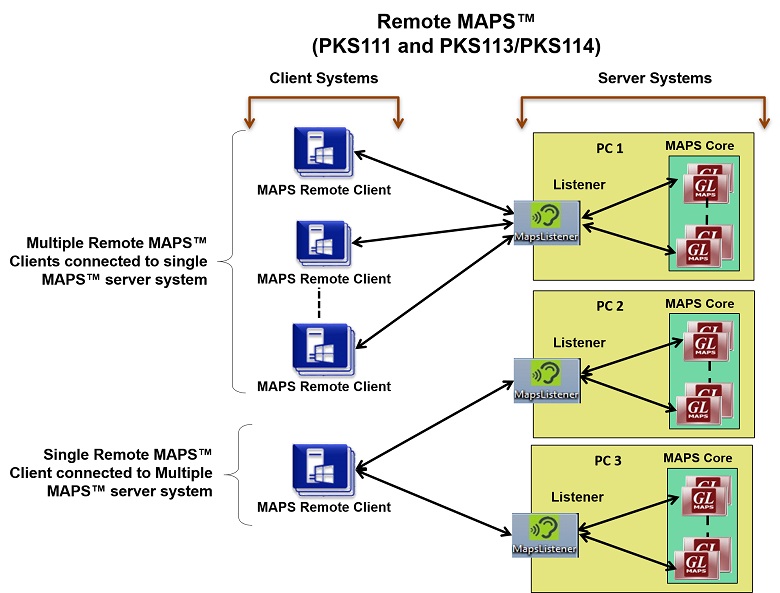
MAPS™ Remote Client-Server Architecture
Software and License Requirements:
|
PKS 111 | PKS 113/PKS114 |
|---|---|---|
Client System |
|
|
Server System |
|
|
Remote MAPS™ has all features of individual MAPS™ and can remotely access all the features like Testbed, Call Generation, Call Reception, Statistics and others. The two main components of the system are - MAPS™ Server and MAPS™ Remote Client.
- MAPS™ Sever is a system where one or more MAPS™ applications (for example, SIP, SS7, MAP, CAP, INAP, SIGTRAN) are installed.
- Each MAPS™ application has ability to simulate one or more network elements (nodes) communicating using protocol standards defined by international bodies.
- MAPS™ Remote Client application can be installed on multiple PCs. Option to license multiple clients either at Remote client systems (MAPS™ Remote Client to control one or more MAPS™ Server - PKS111) or at the MAPS™ Server systems (MAPS™ Server with Multi-user capability up to 4 users- PKS113 and up to 10 users - PKS114).
- Multiple Remote MAPS™ clients can connect to the single MAPS Server system via a listener. The Listener facilitates the client-server communication over TCP/IP.
- Within the installation directory of each MAPS™ application on the server, all protocols associated with the application are added to the protocol configuration file by specifying its path. You also choose which protocol version, node and transport to be enabled for remote access. One also needs to create an Admin user and other Remote users using the user configuration option. Then start the Listener on the server by configuring with respective IP address and UDP port.
- The Listener is then started on the server on respective IP address and UDP port. This enables the Listener on the specified port to wait for commands from the Remote client.
- The Remote Client system consists of server configuration window that allows necessary parameters to add and control multiple MAPS™ applications running on one or more MAPS™ Server systems
- Admin user creates and starts Testbed setup on the Remote Client system. Only Admin can start/stop the test bed setup.
- When remote users invoke the Remote MAPS Client GUI, they can view test beds available to them. Once the Testbed setup is started, remote users can create their own subscriber profiles. They then register their subscriber profiles so that these resources are only allocated to them and not available to other users. Once the Testbed setup is started, registered users can call each other. For example, user 1 (on Card#1-TS#1) can call user 2 (on Card#2-TS#1) as Card#1 profiles are registered to user 1 and Card#2 profiles are registered to user 2.
- All the configured nodes can be started or stopped simultaneously. Server node configuration can be saved to a file and later readily reloaded to perform testing from some other location. Users can also modify Protocol specific parameters and Listener’s IP address and the port using the edit server option.
Remote MAPS™ for IMS Network
In this example, we use Remote MAPS™ to simulate multiple nodes in IMS network such as UE, P-CSCF, S-CSCF, I-CSCF, and HSS situated at remoted locations. The client application connects to these servers, starts testbed, and remotely accesses the MAPS™ functionalities to perform call simulation.
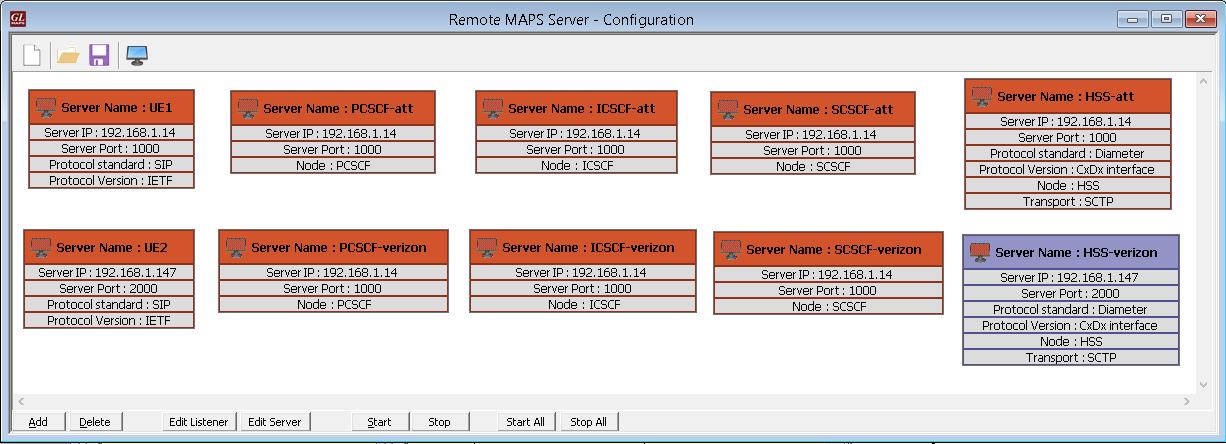
Remote MAPS Server Configuration for IMS
As shown in the figure below, Remote MAPS™ can simulate UE1 (User Equipment 1) registered at ATT network to place a call to UE2 (User Equipment 2) registered at Verizon network. Once the preconditions are met and resource reservations are made, call will be established between the users.
The following network is an illustration of a call simulation from Non-Roaming User to another Non-Roaming User across different LTE – IMS Network (UE1 in ATT network to UE2 in Verizon network).
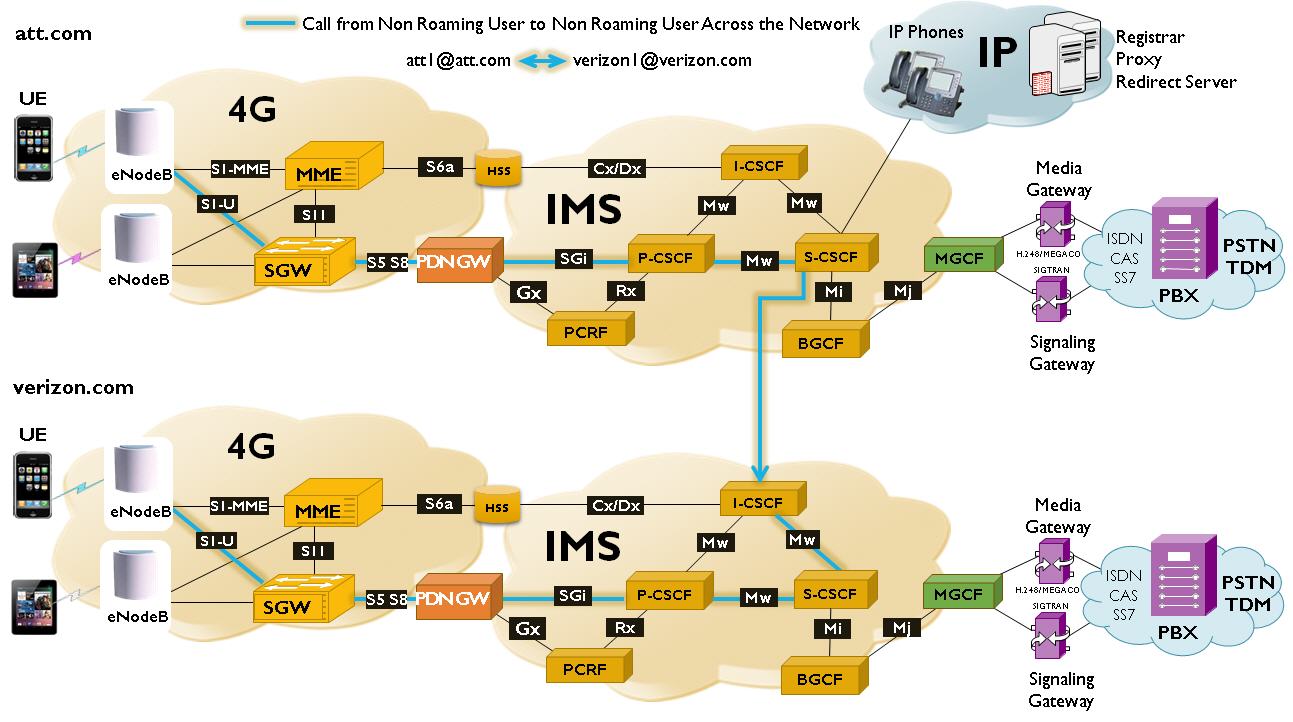
End-to-end Call from Non-Roaming User to Non-Roaming User Across the Network
Below diagram shows the Registration flow at S-CSCF which handles SIP Registrations for ATT Network interacting with I-CSCF and HSS. And the Call flow at I-CSCF interacting with S-CSCF of ATT Network, and HSS and S-CSCF of Verizon Network.
Remote MAPS™ for TDM Network
In this example, we use Remote MAPS™ to show how multiple users share the channel resources on a single T1 E1 Server resources to simulate calls. On the MAPS™ server system, Octal T1E1 Analyzer is installed and 2 listeners are started with different port number 4000 and 6000 respectively. Admin 1, Admin 2, User 1, and User 2 are also created on the server system. Each listener is associated with a Admin user. Consider Card# 1 is connected in loopback to Card# 2. Similarly, Card# 3 is connected in loopback to Card# 4.
MAPS™ Remote Client may be installed on any PC except the Octal T1E1 Analyzer system. With this setup, Admin-1 can start testbed setup on Card# 1-3, and Admin-2 can start testbed setup on Card# 2-4. Once the testbed setup is started User 1 registers subscriber profiles on Card# 1-3-5-7, and User 1 registers subscriber profiles on Card# 2-4-6-8.
Now, ISUP calls can be placed and received between User 1 (ex: Card#1 TS00) and User 2 (ex: Card#2 TS00).
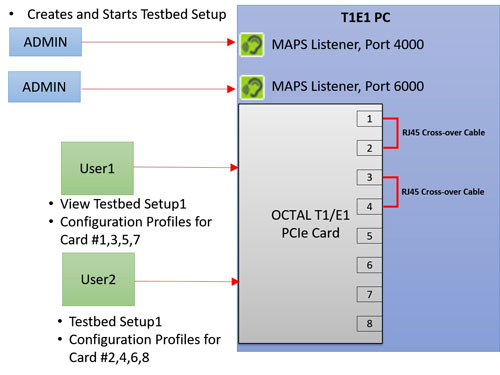
Remote MAPS Server Configuration for T1E1
Resources
Please Note: The XX in the Item No. refers to the hardware platform, listed at the bottom of the Buyer's Guide, which the software will be running on. Therefore, XX can either be ETA or EEA (Octal/Quad Boards), PTA or PEA (tProbe Units), UTA or UEA (USB Units), and HUT or HUE (Universal Cards) depending upon the hardware.
| Item No. | Product Description |
| PKS111 | MAPS™ Remote Controller |
| PKS170 | CLI Support for MAPS™ |
| PKS113 | MAPS™ Server with Multi User Capability up to 4 users |
| PKS114 | MAPS™ Server with Multi User Capability up to 10 users |